Navigation
Depending on what device or platform you're using Plex from, the interface can vary slightly, but typically you will find a list of the Libraries on the server located on the left side of the display. Clicking or tapping the name of a Library will change the content view on the bulk of the page to that Library.
Tabs
Along the top of the main view you can switch between the Recommended, Library, Collections, and Playlists tabs.
Recommended
This is content the server selects automatically that contains a "Continue Watching" section and a mix of items in this library that are new or suggested.
Library
This view shows the full contents of the Library. This will be in alphabetical order by default, but you can use filters and sorting to change how the list is presented.
Collections
Collections are a way to organize films and group them together.
The first few sections of the Collections page are mostly organizational: Newly Released, Seasonal films, IMDb Top 250, etc. The next section are streaming service original movies/series that I have available. The next section is for production companies, and the next is for award winners (Oscar winners, Golden Globe winners, etc.). The final two sections are for Directors/Writers and Actors (these will be deceased actors and you may find them featured on your Home page when a new collection is added).
The rest of the Collections tab is for movie series, i.e. Iron Man (includes Iron Man, Iron Man 2, and Iron Man 3), TV Series that had movie adaptations, i.e. Downton Abbey (these will show you the Movies and TV Shows in the collection, regardless of which Library you are currently browsing), and other collections.
Please note that if a movie is in a "film series" collection, they will typically be hidden from the rest of the library while browsing alphabetically. This means that some movies may seem like they're missing because the title of the collection doesn't match the title of the movies. For example, the films Elektra and Daredevil are in a collection titled, "Daredevil," and the films Willy Wonka & the Chocolate Factory, Charlie and the Chocolate Factory, and Wonka are in a collection titled, "Willy Wonka Collection."
Playlists
Playlists are curated lists of films and TV episodes with an emphasis on their ordering. For example, you may have a playlist for Marvel's Infinity Saga and Multiverse Saga, as well as an "MCU Ultimate Watchlist" playlist. The "MCU Ultimate Watchlist" contains all of the MCU films (and television series!) in their suggested watch order. There are other playlists available for crossover series, such as The Vampire Diaries, The Originals, and Legacies.
Overlays
Some items in my libraries include "overlays" to denote certain information about films and TV series. See below for a short explanation of these overlays and what they mean, as well as examples:
-
Editions overlay (Movies only): This overlay tells you if the movie is a special edition, such as Extended Edition, Director's Cut, Theatrical Cut, Unrated Edition, etc.
-
Resolution overlay (Movies & TV): This overlay will display on movies and series with 4K versions. It will denote either 4K UHD (not HDR), 4K HDR, 4K DV (Dolby Vision), or just HDR. This overlay is usually accompanied by the Versions overlay (#4).
-
Audio overlay (Movies & TV): This overlay shows when the media has certain audio codecs, such DTS:HD Master Audio, DTS:X, Dolby Digital TrueHD, Dolby Atmos, etc.
-
Versions overlay (Movies & TV episodes): This overlay appears on media with multiple versions. This typically means that there is an HD version and a 4K version, but may also mean that there are HDR and SDR (non-HDR) versions. For example, the TV series Murderville has both HDR and SDR versions.
-
Streaming overlay (Movies & TV): This overlay shows which streaming service this item is available on, in addition to my Plex server (Note: these may not always be accurate).
-
Status overlay (TV series only): This overlay tells you whether the series is continuing or ended (cancelled or otherwise).
If you notice that an item has an HDR overlay and appears very dark on your display, try selecting 'Play Version...' and choose an SDR version, if available. You may also get an error regarding transcoding 4K content; this message also explains how to select the 1080p HD version instead of the 4K version.
Examples
Movie Overlays
| Example 1 | Example 2 |
|---|---|
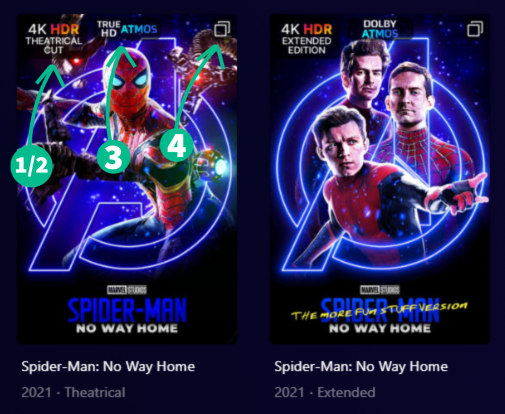 | 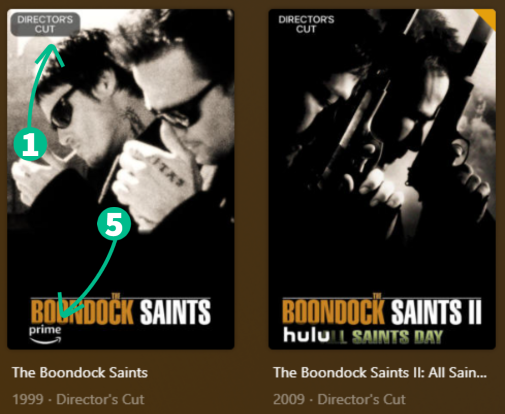 |
Series Overlays
| TV Show Overlays | Episode Overlays |
|---|---|
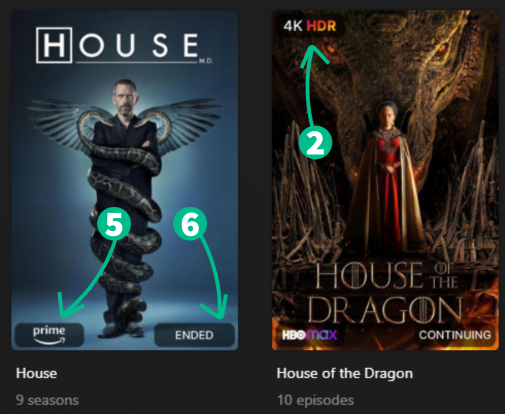 | 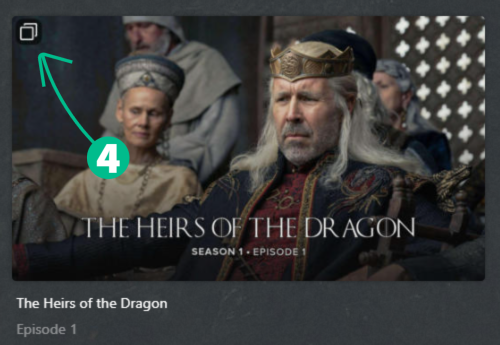 |
If you have ideas for other overlays, please feel free to let me know!
Playback
Playback works very similar to how it does on other streaming services.
On streaming devices, if you push the play button on a title, playback should begin immediately. If you press select/OK/enter, you'll be taken to the information page about a title. For movies this will include a summary and other information. For a TV show, this will go to a list of seasons. And from there you can select a season to view the list of individual episodes.
On a desktop client, when the mouse is over the title image, a Play button will be visible—if you click that, playback should begin. If you click elsewhere on the poster, the process will be similar to selecting on a streaming device.